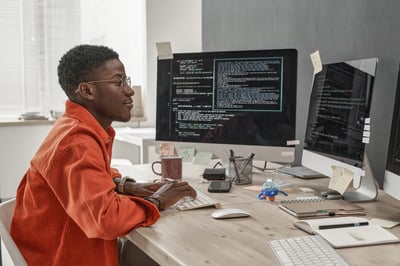Crafting automations with UiPath Studio Web and Document Understanding™
Share at:

Introduction
Studio Web is a good place to start your automation journey. It doesn’t require any installation and is ideal for someone who wants to automate their first use case. The greatest advantage of Studio Web is that it’s available at no cost for all UiPath Automation Cloud™ users and does not require prior programming knowledge to get started.
Additionally, Studio Web seamlessly integrates with UiPath Document Understanding™, allowing robots to extract data from various types of invoices (scanned, editable, TIFF, JPEG, etc.) using AI.
Step-by-step use case creation
Marco, the CFO of a small company, wants to forward invoices with a net amount above €10,000 to the accounting team for validation. Also, he wants to automatically save the other ones in a mail folder. Without coding experience, he relies on UiPath Autopilot™ for guidance:
Starting with Studio Web
When opening Studio Web, Marco can express in natural language what he wants to achieve.
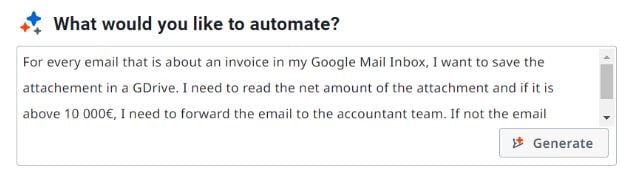
Autopilot™ creates the workflow
Autopilot™ automatically creates the workflow. The main idea blocks are generated, and Marco only needs to provide some final information activities.
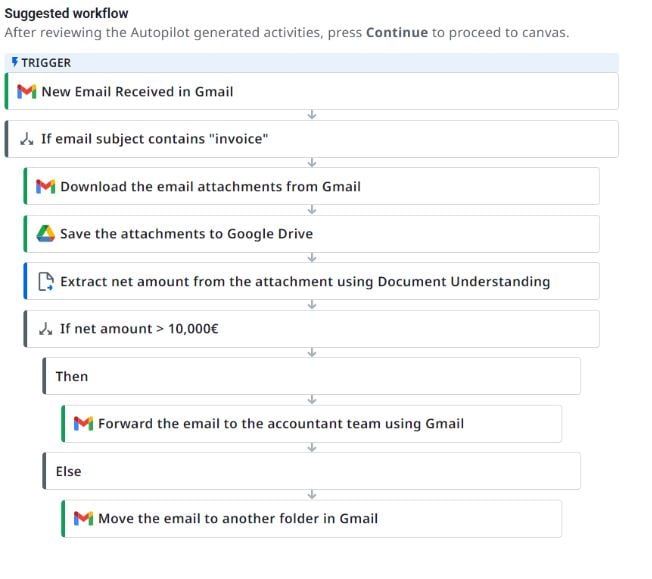
Connecting to the email account
Marco needs to enable the connection to the generic Gmail account that receives the invoices. This connection leverages UiPath Integration Services that allows connecting to Google Workspace in just three clicks.


Document Understanding™ configuration
Autopilot™ understands that the invoices need to be read using Document Understanding™ to extract the information. Marco only needs to select the pre-configured model he wants to use. He will use the predefined UiPath model dedicated to invoices.
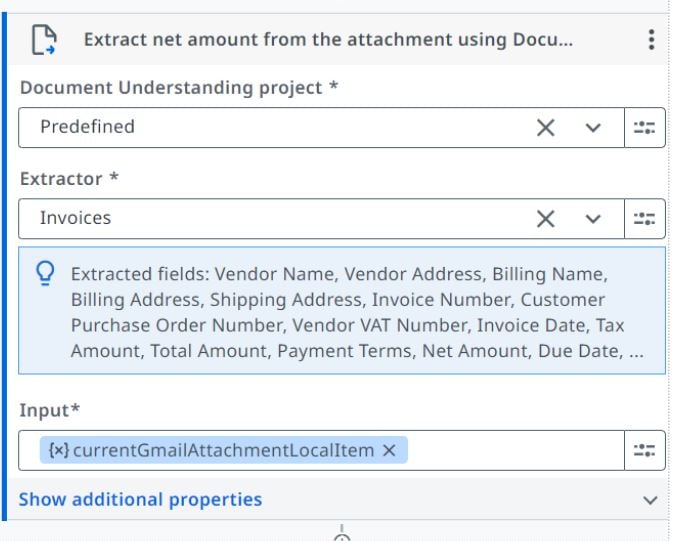
Extracting and comparing data
The model automatically extracts the net amount, which is the value needed for the condition check. Marco encounters a data type compatibility issue: the net amount needs to be compared as a number with €10,000.
Resolving data type issues
Autopilot™ assists by providing the correct expression to use for the comparison.
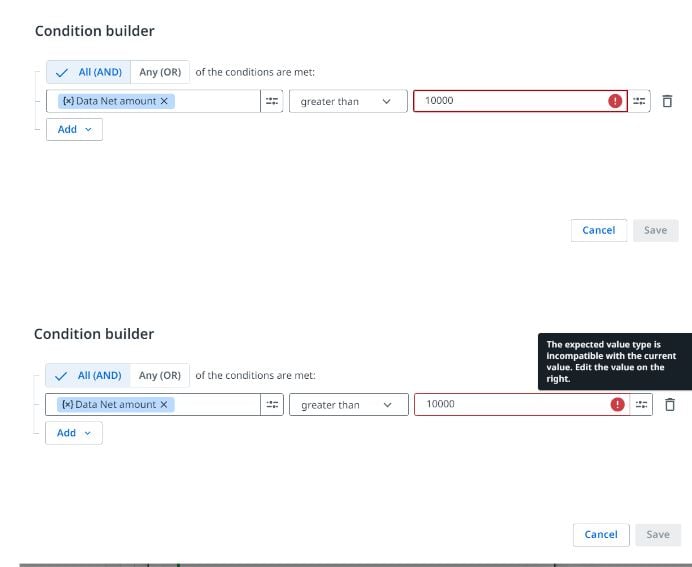
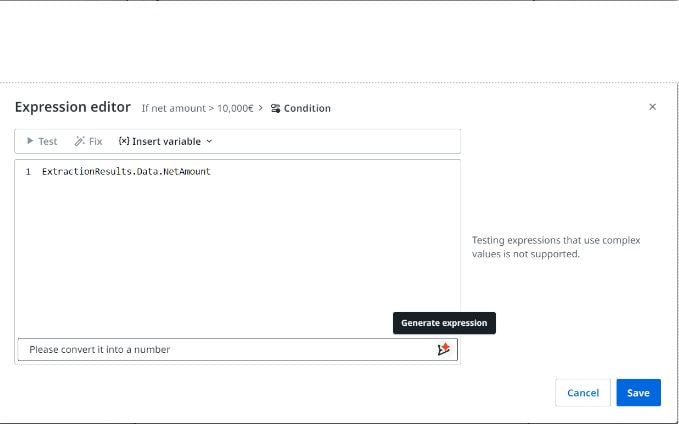
Finalizing the workflow
The last part involves filling in the remaining fields for the activities that will forward the email and move it to a dedicated folder by selecting the appropriate folder.
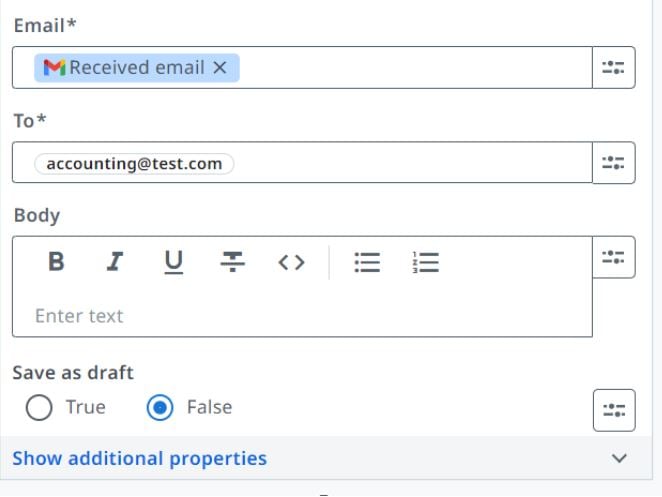
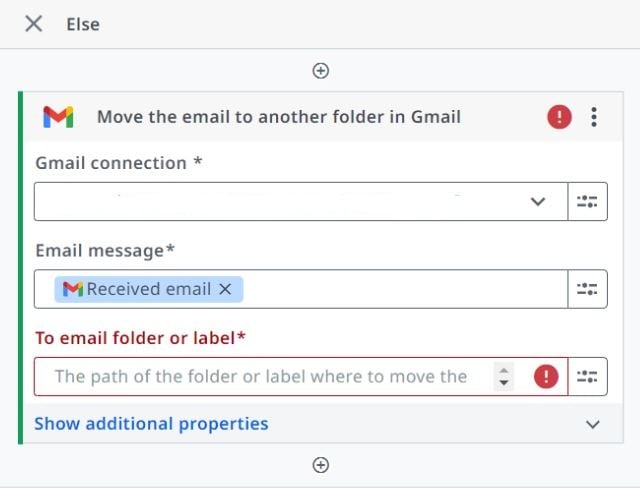
Conclusion
With these steps, Marco successfully automates the invoice processing without any programming knowledge and Autopilot™ guidance enabled him to build an efficient automation. On the other hand we should be aware that some text that AI generation results may differ depending on the quality of the prompt and nature of the automations
Ready to save time and boost productivity? Start your automation journey with Studio Web today and discover how easily you can streamline your workflow!
Are you a passionate automation expert making waves in the UiPath Community? This is your moment to shine! We're searching for the next wave of Most Valuable Professionals (MVPs)—the elite group of AI automation champions leading the future of automation. Ready to make your mark? Review the criteria, apply today, and let’s drive innovation together!
Founder & CEO, MyLittleBot
Get articles from automation experts in your inbox
SubscribeGet articles from automation experts in your inbox
Sign up today and we'll email you the newest articles every week.
Thank you for subscribing!
Thank you for subscribing! Each week, we'll send the best automation blog posts straight to your inbox.