UiPath Autopilot™ for Testers: AI-powered automation and insights

Introduction
UiPath Autopilot™ revolutionizes the UiPath Test Suite by bringing in the AI power to all aspects of the project life cycle. Here are some relevant benefits for your testing projects:
Quickly generate manual tests from requirements.
Convert test cases into coded automations with one click.
Gain actionable insights from test results for faster, smarter testing.
This article talks about the last two pillars: AI-powered automation and AI-powered insights. AI-powered evaluation and AI-powered generation, were covered in the previous published article: UiPath Autopilot™ for testers.
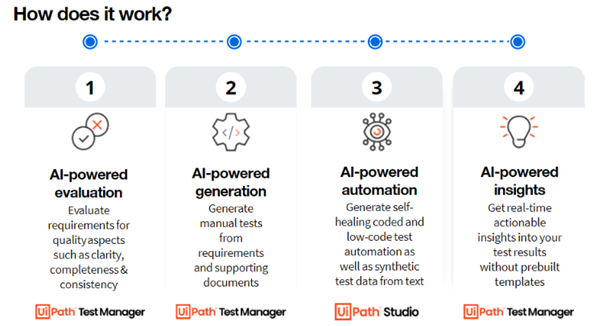
Let's explore together these fascinating aspects of using Autopilot for Testers and show how easy it is to use. In this given context, we will choose to test the website https://uibank.uipath.com/ to demonstrate the various AI powered capabilities of Autopilot. We will find out the different aspects one by one.
Let's start by connecting UiPath Test Manager. To do this, click the Test Manager icon available on the UiPath Studio ribbon. In the wizard, add your Test Manager URL (ending with testmanager_/) and click "Connect." Upon successful connection, the status will be displayed as 'Connected' as referenced in the screenshot below. Additionally, you can select a Default project (of Test Manager) to be associated with the Studio project.
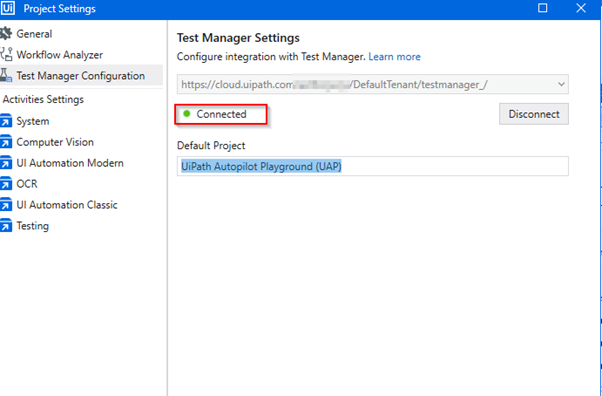
AI-powered automation
After connecting to the Test Manager, go to the Test Explorer to find the manual test cases that are defined in the Test Manager for your project as follows.

Now, to automate this manual test case, simply right-click on the test case and select the option of created coded Test Case. This will create the coded test case with all the manual steps added as code comments.

Now that the test steps refer to the UI automation for the UiPath Banking App. These test steps have operations like click/ type, which indicates the need of UI automation for the UiPath Banking app—UiBank. And to automate them, we must have the UI elements like buttons, text boxes, etc, recorded and added to the Object Repository.
Once these elements are part of the repository, you simply select one or more of the code comments, right-click, and select Generate Code option as follows.

Using the uiAutomation package, Autopilot generated the test case for us. (Note: There was an uiAutomation variable definition error that can be ignored. You can simply delete it, and the code will work without it as well)
This is how easy it is to create a coded test case now! It may not always be perfect, but you can always add logic to improve the test case as needed.
Generate code from text
Another amazing feature for Autopilot is to generate code from text. Let’s see it in action.

Here, we simply asked Autopilot to generate code from the annotation text and it used the artifacts from Object repository to generate the required workflow code automatically.
Similarly, we can generate expressions as needed by simply describing the requirements in the form of text as follows:
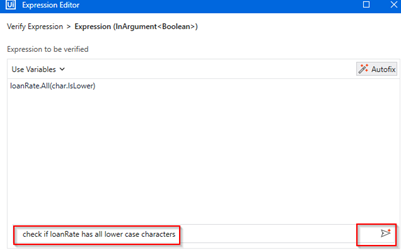
Generate test data for test case
Another useful feature is to generate the data for a test case using Autopilot. Let us see how easy it is to do this and customize it using just the prompt. Below, the workflow expected for name, age, and Aadhar number (unique citizen ID given by the government of India) and we could generate and customize the test data as per our requirements.

Improve the performance of existing code
Another beneficial component is improving the performance of the existing code. Below, we enhance the performance of the existing Sequential Search method by giving it the prompt and Autopilot generates the improved version for the same method.

UiPath GenAI Activities
This is an exciting feature to leverage fuzzy verification using the GenAI activities provided by UiPath. UiPath enables using the GenAI activities very easily for the developers.
To do this, we just need to create a connection using the UiPath Integration Service.
We will use the following Content Generation activity which is part of the GenAI activity.
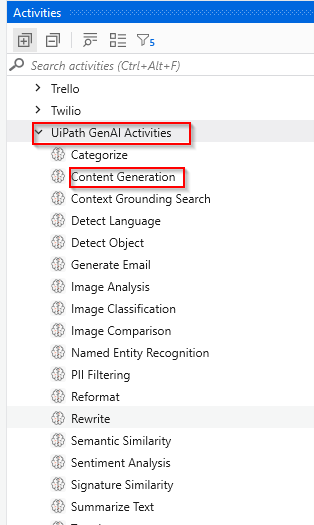
Below, we will evaluate the error message quality to confirm if it is professional and user-friendly. As we can see that the error message is very generic and isn’t user friendly, the result reflects the same and fails with the appropriate failure reason.

As we have seen, we have multiple capabilities of the Test Manager that can be leveraged as part of the Studio Autopilot for Testers capabilities.
Let’s now talk about the final pillar of Autopilot.
AI-powered insights
We can use the Test Manager to get more insights into the test executions and the test case logs. This is helpful to get more details regarding the test executions below.

The report groups the test cases into different sections like the Top failing tests, common errors, error patterns, and recommendations to avoid test failures.
By clicking on the Show button, the user can navigate to the relevant test case corresponding to the report points.
We can also export this report by clicking the download button on the right side of the report page, as shown below.

Conclusion
So, as we have seen, Autopilot has revolutionized the testing process by adding different aspects like creating the coded automations, generating code from text as well as generating test data. It has a variety of offerings like: refactoring the code for improvements, enabling the users to use the GenAI activities as well as providing useful insights to the test data execution by a single click.
To summarize, the testing landscape is now being redefined. UiPath Autopilot for Testers brings speed, intelligence, and automation to your fingertips. What are the case studies you tried in this area?
Architect , Applications Software Technology LLC (AST)
Get articles from automation experts in your inbox
SubscribeGet articles from automation experts in your inbox
Sign up today and we'll email you the newest articles every week.
Thank you for subscribing!
Thank you for subscribing! Each week, we'll send the best automation blog posts straight to your inbox.



