How to Find Activities Package, Ribbon in Studio

Introduction
UiPath is one of the most rapidly growing robotic process automation platforms. In the development process, new features and functionalities are added or changed. As a result, some people who refer to older content or documents need to find a new or updated feature in the latest version. I hope the following tutorial helps those who face this situation. Please note that this use case is based on UiPath 2022.4 and there might be some differences in other versions.
Know current setting
First, the current settings of main project attributes that can't be changed later are “Language” and “Compatibility”. We can see settings in the bottom-right corner of UiPath Studio. The following image shows Language is “VB” and Compatibility is “Windows-Legacy”.
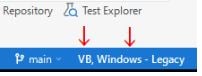
These settings are configured when a project is created.
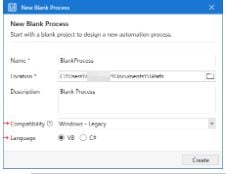
Main project attributes that can be changed later are “Modern Design Experience” and dependencies of Activities packages and their versions.
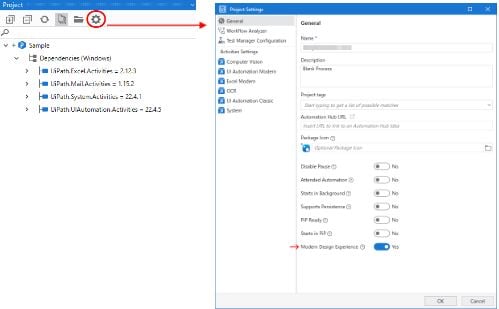
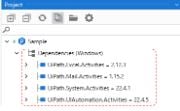
Before investigating causes or asking questions to experts, let’s make sure we know these current settings.
Unable to find the activity in Studio
There are three main possibilities for this scenario.
1. First, I recommend to check the setting of "Modern Design Experience" in ProjectSettings. Often, such as unable to find "Open Browser", "Attach Browser", "Excel Application Scope", turning off “Modern Design Experience” will solve it. On the other hand, if "Use Application/Browser" or "UseExcelFile" etc. can't be found, turning it on will help.
Another approach to solve this is to modify the settings of Filter in Activities panel. If "Modern Design Experience" is enabled, we can use classic activities with “ShowClassic” turning on. If "Modern Design Experience" is disabled, we can use modern activities with “ShowModern” turning on.
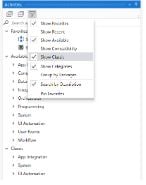
There's a table which lists the user interface automation activities that are available by default in one experience but not in the other. Check out the documentation portal for additional information.
2. A second possibility is that the activity has recently been added. If your project uses an old activities package, simply upgrade the activities package from “Mange Packages” and then new activities will be enabled.
3. A third possibility is that the display name of the activity is renamed. Sometimes, it’s renamed even if activity itself is almost unchanged. For example, “Select file” activity was renamed “Browse for file” activity. If we know activity name (not the display name), we might be able to find it from the search function. In the following image, “SelectFile” is activity name and “Browser for file” is the display name. (Former display name was “Select file”.) It might be a good way to know former display name by temporary downgrading activities package in dummy project etc.
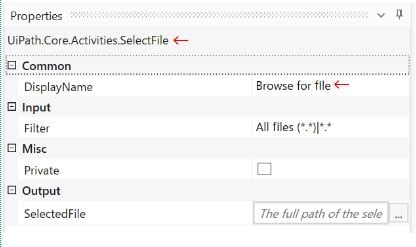
Conversely, please note that there are incompatible activities which have the same display name, too. (For example, While and InterruptibleWhile, FileChangeTrigger, FileChangeTriggerV2 and FileChangeTriggerV3 etc.).
Unable to find the activities package
If you can't find activities packages from MangePackage dialog even though feed or network settings are good, please check compatibility of your project. Unfortunately, as "Windows" or "Cross platform" compatibility is based on .Net five or 6, some activities packages doesn't work in them because they are supported .net framework 4.6.1 etc. In this case, you might need to recreate a project as Windows-legacy. Another option would be to wait until UiPath releases a new version which supports them.
Unable to find the ribbon menu
There's some difference in ribbon menu between Classic and Modern as in the print screen below.

Get-textRecording (and its menu) is replaced with unified App/Web Recorder and DataScraping wizard is replaced with TableExtraction wizard. ScreenScraping wizard is removed in modern. If we want to check result of screen scraping, please try to use “Preview extraction” of Modern GetText (NGetText) activity. If you want to use classic wizard in Modern design or modern wizard in Classic design, there's no way but change design experience.
Unable to find a specific panel
Sometimes, you might be unable to find a panel you want to use because of its position flexibility. If it happens, please try to press Ctrl+Tab in Designer panel. You can choose and find the panel from the following menu.
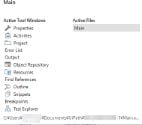
Conclusion
The above list can be summarized in the following table to easily follow. If you can't solve your issue with this use case, please check the UiPath Community Forum. Feel free to raise a topic in this shared knowledge space, with your working scenario and additional questions. The solution will arrive from community members, sharing experiences and other similar use cases from their day-to-day automations.
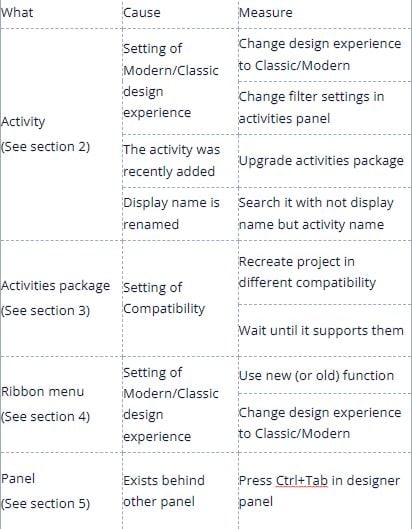
Topics:
StudioTeam Manager, OPTAGE Inc.
Get articles from automation experts in your inbox
SubscribeGet articles from automation experts in your inbox
Sign up today and we'll email you the newest articles every week.
Thank you for subscribing!
Thank you for subscribing! Each week, we'll send the best automation blog posts straight to your inbox.



