How to rapidly build an intelligent document processing pipeline (Community blog)
Light the way: how to rapidly build an intelligent document processing pipeline

AI-powered automation is pushing the technology frontier and reshaping our work. If you are part of an existing automation center of excellence (CoE), a business analyst, or an external consulting partner, this blog will help you tap into these advancements. If you are searching to bring (generative) AI safely and effectively into the business, here is the place to be. In our view, it is essential to realize the value this year, not in the next 2–5 years. In this blog, we’ll focus on the most common origins of business processes and a large potential for AI-powered automation: emails.
More specifically, you'll see how to assess your organization and quickly shed light on all shared mailboxes, thus building a pipeline of automation potential. Consider the substantial benefits of automating the work triggered by your largest mailboxes. We’ll guide you to achieve a data-driven assessment, using your own resources, technologies, and capabilities. If you’re already convinced, take the technical steps below.
Emails: the lifeblood of processes
Email communication is critical to organizations. Especially in service and operations functions, such as finance, customer service, and order management. In virtually every business process, emails form either the catalyst for new work or are the link between different sets of tasks. Each step becomes a drag, and latency in these tasks can affect customer satisfaction and sales opportunities. Luckily, since this work often contains a lot of automation potential, you can rely on UiPath to provide solutions every step of the way:
UiPath Communications Mining uncovers emails intent and handles routing.
UiPath Document Understanding automates the processing of email attachments.
UiPath Robots automatically take action updating ERP or CRM systems.
Generative AI in automation improves the response to the original email request.
The UiPath Business Automation Platform enables the automation of repetitive admin tasks, while also augmenting the intelligent human work that matters.
Discovery of automation potential
So how do you discover the right team, process, or mailbox to start with? Automation CoE and business analysts often feel compelled to perform ‘flashlight-discovery’. They know the general direction where to aim their flashlight (the departments with the closest relationship) and will see what is directly in the flashlight’s beam (single process or department).
UiPath can help you identify automation potential bottom-up. Read the blog ‘Getting Started with Continuous Discovery’ for more details. We also recommend you to discover these processes top-down, since some of the largest volume processes may be out of view, hiding in the dark. For maximum impact, we recommend you turn on all the lights across the entire organization, to highlight every email-dependent process. Today, you can illuminate your own organization with a straightforward 3-step method, we call the enterprise assessment.
Enterprise assessment
This top-down approach leverages the actual usage data captured from your email server. This will show you every shared mailbox in the organization, including email volume, number of users, and storage usage. When coupled with automation's potential benchmarks, this empowers a rapid value assessment. The highest-volume mailboxes signal repetitive and transactional work, ideal automation candidates. High storage usage indicates many attachments and likely a need for a document processing solution.
Allow data to steer your next move. If, for instance, your cash collections mailbox has considerable potential, schedule your functional interviews with the finance department to gain a deeper understanding of their work. Or, better yet, leverage UiPath Communications Mining to give you insights into the email requests—and an easy route to propose the most impactful automations.
There is a lot to unpack. And you’re not only showcasing low-hanging fruit. But you will also identify opportunities where AI can enhance work or take on higher workloads than were previously possible.
So, are you ready to illuminate your business opportunities?
1. Get the data
Raise a ticket with your IT admins to provide you with a report from Microsoft Exchange. This usage report shows all the organization’s shared mailboxes by volume. We’ve provided technical instructions at the end of this guide for Exchange. Many workflow tools provide similar functions.
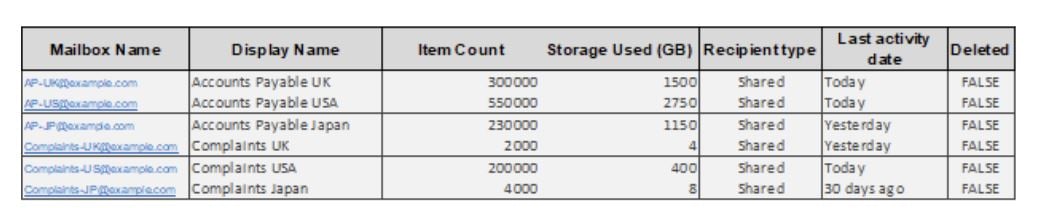
Once you get the report, you’ll want to remove inboxes which can be ignored such as.
Any mailboxes that haven’t had any activity in the last 30 days.
Any archived mailboxes.
Individual mailboxes (if included in the report).
2. Add organizational context
The report provides a lot of data, yet it may miss some color. For instance, the department or stakeholder of a mailbox. Or you may know that the acronym CX stands for a product model, rather than for customer experience. This will ultimately allow you to segment and categorize the mailboxes.
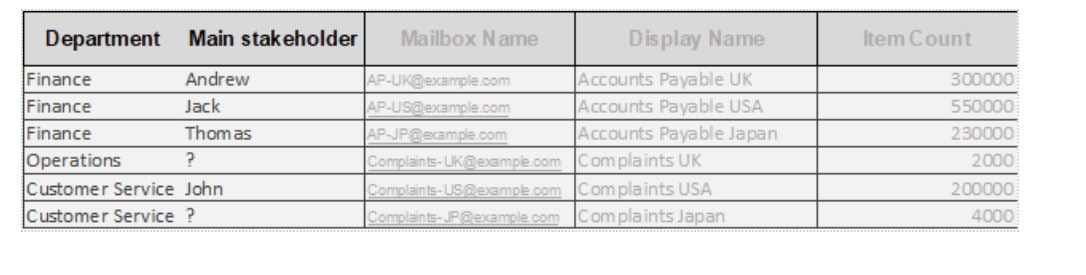
Does this mean you need to review hundreds, if not thousands of mailboxes? Nope. Since you have full visibility into volumes, you can easily prioritize the top mailboxes by sorting by volume and work your way down to the top ones.
3. Get in touch!
Once you’re happy that all the top mailboxes have been identified, reach out to your UiPath contact to further pursue this assessment.
What we can do next:
We typically have the total email count, to represent inbound messages.
We apply benchmark metrics to account for efforts on document handling, message triage, transactional requests, and contact elimination to each mailbox/function.
Apply business-specific metrics (like average handle time and cost-to-serve) to make the metrics more specific to your use cases.
UiPath can then help provide recommended next steps and setting expectations with business leads and further identifying value.
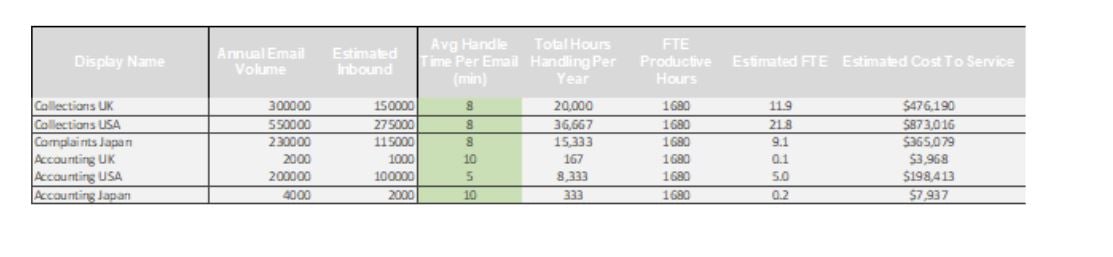
Wrapping up
This article outlines our enterprise assessment method. To help you, through the help of shared mailbox data, prioritize where to effectively launch and scale AI-powered automation in your enterprise. With this in hand, you can light the way for large benefits to your organization. Now that’s how you build an automation pipeline!
Technical steps to get mailbox usage report
Contact your IT service management help desk and identify the admin for MS Exchange. Request for a Mailbox Usage report and share below technical steps with them. Steps may vary from company to company, depending on your version of Exchange or server set-up:
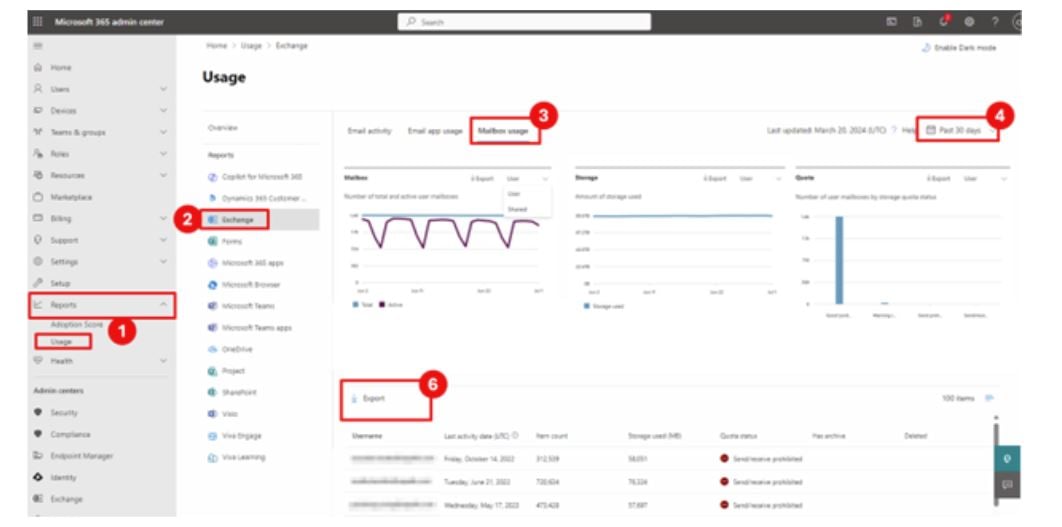
In the Microsoft 365 Admin Center. Go to the Reports > Usage page.
On the "Select a report" drop-down menu, select the "Exchange" option.
On the top, select "Mailbox usage”. This page should display different charts regarding the mailboxes.
On the top-right, choose the date range for your report. We recommend the largest range (180 days), to account for seasonality of different inboxes.
Below the graphs, there's a table containing all mailboxes. It should export all of the columns by default. If not, you have the option to add or remove columns from the report by selecting the checkboxes. Include as much detail as possible, at a minimum:
Mailbox display name
Item count
Region
Storage used (MB)
Archived/deleted flag
Last activity date
6. You can export the report data in CSV format by clicking the "Export" link, then download the file.
7. Some mailboxes are not relevant for this assessment. Recommended to remove the following before doing any analysis.
Inactive mailboxes: no activity in the last 30 days.
Archived and/or deleted mailboxes.
Individual mailboxes rather than shared mailboxes.
You can find more detail on Microsoft’s documentation.
Topics:
AIDiscovery Sales Engineer, UiPath
Get articles from automation experts in your inbox
SubscribeGet articles from automation experts in your inbox
Sign up today and we'll email you the newest articles every week.
Thank you for subscribing!
Thank you for subscribing! Each week, we'll send the best automation blog posts straight to your inbox.



