Automating SAP compliance and audit processes with UiPath

Introduction
Ensuring compliance and conducting regular audits within SAP systems are critical tasks for organizations to adhere to regulatory standards and maintain operational integrity. However, these processes can be time-consuming and prone to human error when done manually.
In this tutorial, we'll explore how to leverage UiPath to automate various compliance and audit processes within SAP. You will get to learn how to:
Automatically generate audit reports
Track and monitor compliance requirements
Ensure adherence to various regulatory standards
By automating these functions, organizations can enhance efficiency, improve accuracy, and focus more on strategic tasks.
Let's dive in!
Requirements
Before getting started, ensure you have the following prerequisites in place.
UiPath Studio installed on your machine, which you can download from UiPath official website.
SAP GUI installed and configured with access to your SAP environment.
SAP credentials with appropriate permissions to access and perform audit and compliance tasks.
UiPath SAP BAPI activities package installed (optional but recommended for advanced integrations).
Step 1: Setting up UiPath for SAP automation
Enable SAP GUI scripting on server and client side Why enable SAP GUI scripting?
SAP GUI Scripting allows external applications like UiPath to interact with SAP GUI elements seamlessly. To enable SAP GUI scripting on both the server and client sides, you can refer to UiPath official documentation: UiPath SAP Configuration Steps. Now that SAP GUI scripting is enabled and the necessary packages are installed, we can proceed to build automation workflows that interact directly with SAP systems.
Step 2: Automating the generation of SAP audit reports
2.1 Identify the audit report requirements Understanding which reports are needed and their parameters ensures that automation generates accurate and relevant data.
List required audit reports
Determine which audit reports are essential for your organization (e.g., user access logs, change logs, financial transaction summaries). Note down the transaction codes and required input parameters for each report.
Gather report formats
Decide on the output formats needed (e.g., Excel, PDF) and the storage location for generated reports.
Now that we've defined the requirements, let's build the UiPath workflow to automate report generation. 2.2 Build UiPath workflow for report Generation
Initialize the workflow
Create a new sequence in UiPath Studio named GenerateSAPAuditReports.
Establish SAP connection Use the SAP Logon activity to open and log into the SAP system using stored credentials.
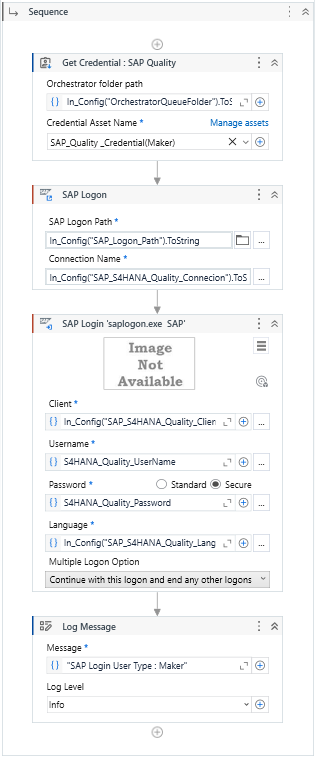
Navigate to specific transaction:
Use the call transaction, click, and type into activities to navigate to the required transaction code for the audit report. Alternatively, use the invoke SAP BAPI activity for direct interactions.
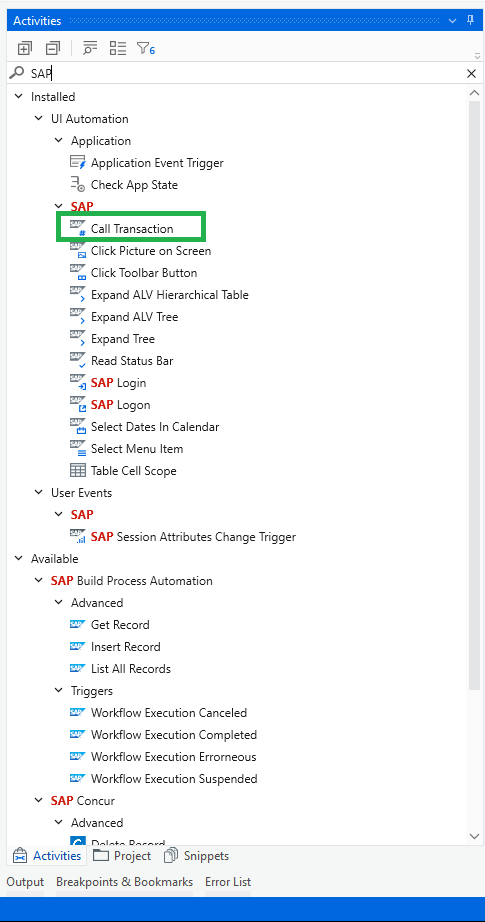
Input report parameters
Utilize Type Into activities to input necessary parameters into the report selection screen.
For dynamic parameters (e.g., date ranges), use variables and arguments to make the workflow flexible.
Execute and export the report
Use the Click activity to execute the report.
Once the report is generated, use the Export to Excel or Export to PDF options within SAP, automated via UiPath activities.
Save the exported file to a designated folder with a dynamic naming convention (e.g., including timestamp).
Close SAP session
Use the Close Application activity to log out and close the SAP session.
Error handling
Implement Try Catch blocks to handle exceptions and ensure the workflow can recover or log errors appropriately.
With this workflow, audit reports can now be generated automatically, ensuring timely and accurate reporting with minimal manual intervention.
Step 3: Automating compliance requirement tracking
3.1 Define compliance requirements
Clearly defining and understanding compliance requirements is essential for effective tracking and automation.
Identify key compliance areas List all regulatory standards relevant to your organization (e.g., SOX, GDPR, HIPAA). Document specific compliance checks needed within the SAP environment.
Establish monitoring parameters
Determine the frequency and criteria for compliance checks. Define thresholds and alert conditions for potential compliance breaches.
With defined compliance requirements, let's automate the tracking process using UiPath.
3.2 Build UiPath workflow for compliance monitoring
Initialize compliance tracking workflow
Create a new sequence in UiPath Studio named e.g. SAPComplianceMonitoring.
Access relevant SAP modules
Use SAP Logon and navigation activities to access modules related to compliance data (e.g., financial records, user access logs).
Retrieve compliance data
Use get text or data scraping activities to extract necessary data from SAP screens.
For large datasets, utilize invoke SAP BAPI or execute query activities for efficient data retrieval.
Validate compliance criteria
Implement If statements and logical conditions to compare retrieved data against compliance standards.
For example, check if all financial transactions have appropriate approvals or if user access changes comply with security policies.
Generate compliance reports
Compile validation results into structured reports using Build Data table and Write Range activities to export data to Excel.
Send notifications and alerts
Use Send Outlook Mail Message or other email activities to notify relevant stakeholders of compliance status.
Configure emails to include attached reports and summary findings.
Schedule regular compliance checks
Use UiPath Orchestrator to schedule the compliance monitoring workflow to run at predefined intervals (e.g., daily, weekly).
Logging and audit trail
Implement comprehensive logging using Log Message activities to maintain an audit trail of compliance checks performed.
Automated compliance tracking ensures continuous monitoring and swift identification of potential issues, supporting proactive compliance management.
Step 4: Ensuring adherence to regulatory standards through automation
4.1 Implement preventative controls
Preventative controls help in stopping compliance breaches before they occur by enforcing rules and validations within processes.
Define business rules:
Use UiPath Business Rule Engine to define and manage rules that enforce regulatory standards within SAP processes.
Integrate controls into workflows:
Embed these business rules into existing UiPath workflows that handle SAP transactions.
For instance, prevent a transaction from proceeding if mandatory fields are missing or if approval levels are not met.
Real-time validation:
Configure workflows to perform real-time checks during data entry and processing, providing immediate feedback and corrections.
By integrating preventative controls, we can minimize the risk of non-compliance proactively.
4.2 Automate documentation and record-keeping
Maintaining detailed and accurate records is essential for demonstrating compliance during audits.
Automate documentation generation
Use UiPath to automatically generate and update compliance documentation based on processed transactions and activities.
Centralize record storage
Configure workflows to store documents and logs in centralized, secure repositories such as SharePoint or cloud storage solutions.
Implement retention policies
Ensure automated processes adhere to data retention and deletion policies as per regulatory requirements.
Provide accessibility for auditors
Set up automated access control and retrieval mechanisms to facilitate easy access for internal and external auditors.
Effective automation of documentation and record-keeping simplifies audit processes and enhances transparency.
Conclusion
In this tutorial, we've demonstrated how UiPath can significantly streamline and enhance SAP compliance and audit processes by:
Automating audit report generation, reducing manual effort and errors.
Continuously monitoring compliance requirements, ensuring timely detection and resolution of issues.
Implementing preventative controls and automated documentation, reinforcing adherence to regulatory standards, and simplifying audit readiness.
By leveraging UiPath robust automation capabilities, organizations can achieve greater efficiency and improved accuracy. This is a paved way to allowing teams to focus on strategic initiatives rather than repetitive manual tasks.
Additional resources to explore:
Topics:
SAP AutomationSenior RPA Consultant, RPATech
Get articles from automation experts in your inbox
SubscribeGet articles from automation experts in your inbox
Sign up today and we'll email you the newest articles every week.
Thank you for subscribing!
Thank you for subscribing! Each week, we'll send the best automation blog posts straight to your inbox.



