Microsoft Outlook Automation with UiPath (Including Machine Learning Integrations)
Microsoft Outlook Automation with UiPath (Including Machine Learning Integrations)
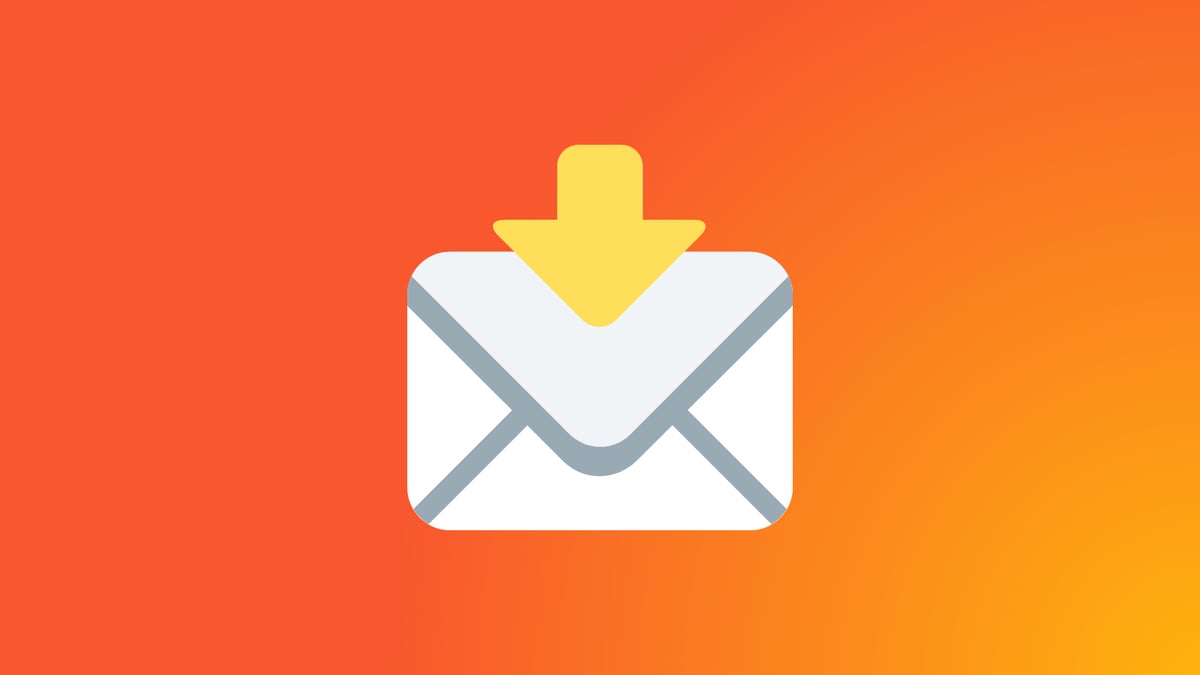
Manually processing emails is time consuming. Apart from automating actions that need to be performed in customer relationship management (CRM) or document management systems, the classification of incoming emails can become a complex and frustrating process.
This issue is frequently encountered in finance departments because they not only receive invoices in their email inbox but also receive credit notes, questions, reminders, etc. Another example is invoice workflow approvals, which often are processed within Microsoft Outlook in small- and medium-sized enterprises. Similar issues occur in customer service departments.
Automating the sorting of these emails can save a lot of time and make the email processing task easier. There are several ways to automate email sorting and/or classification:
1. Microsoft Outlook Quick Steps functionality (
You can use this Microsoft Outlook functionality along with hotkeys to automate simple, attended tasks such as “forward email to manager” or “move to folder.” This Outlook functionality is helpful if the incoming emails contain unstructured and limited information that require human interpretation.
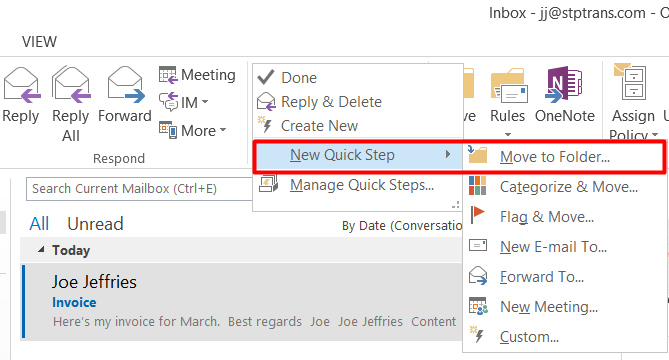
2. Microsoft Outlook rules (attended automation)
Microsoft Outlook rules are a great way to filter and classify incoming emails based on several parameters.
The sender and attachment parameters are among the most commonly used parameters. These are also helpful in filtering emails based on the RE: mark, so that all the replies from customers will be forwarded to an Outlook folder that will be handled by the assigned employees.
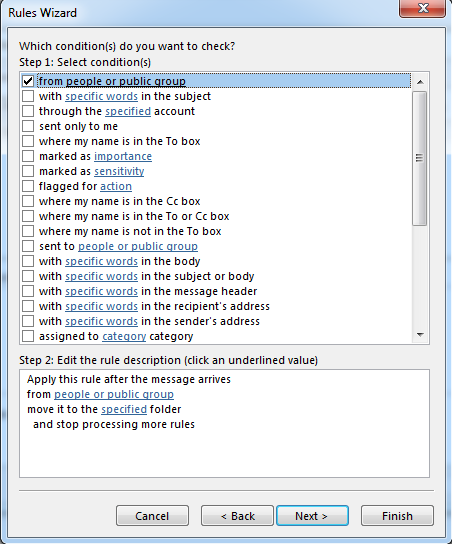
3. UiPath Outlook activities and integration (
The Mail Activities Pack in UiPath Studio is very helpful. The main functionalities are extracting information (body, subject, sender), filtering, moving, and sending emails using .NET objects and attributes. The Mail Activities Pack, along with the Outlook rules, are an easy way to include automation in the Outlook email processes.
To learn more, check out the following Email Automation Essentials training video:
Additional information about this subject is available in the Level 1 Foundation Academy Training.
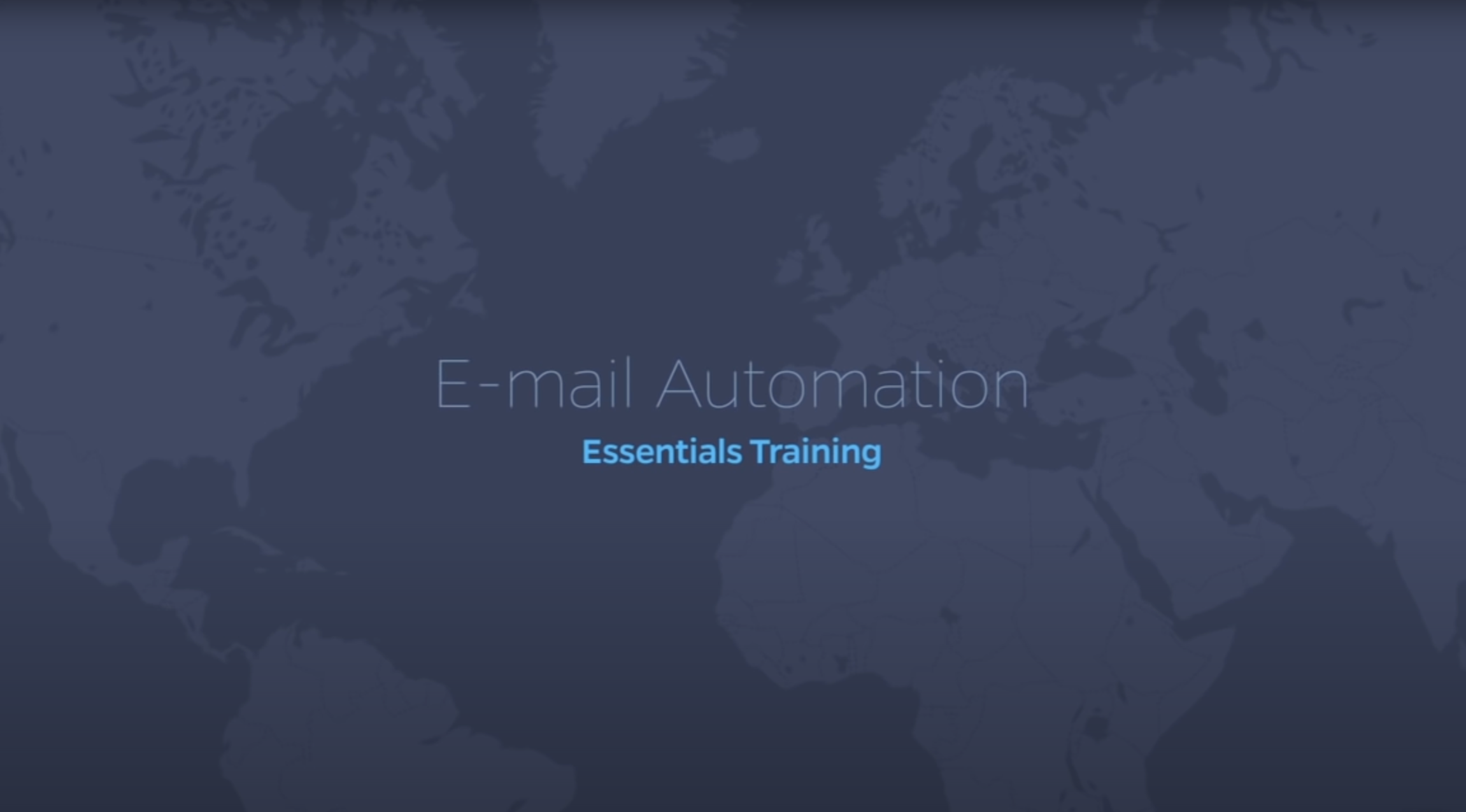
Additional information about this subject is available in the Level 1 Foundation Academy Training.
UiPath machine learning integrations
UiPath supports a Cognitive Activities Pack starting with version 2018.2 and above.
There are several different cognitive services which include:
IBM Watson Natural Language Understanding (NLU)
First, sign up for a free IBM NLU Lite account. As soon as the account is created, copy the API key and URL to the UiPath activity. You’ll use that activity to recognize entities and relations within sentences.
The activity will also return the tone of a sentence. This is very useful for the automation of customer support reports.
IBM also supports the creation of custom entities and relations models including a machine learning model, rule-based model, and custom categories model.
Learn more by visiting the UiPath Coginitive Activities Packsupport documentation.
Microsoft
First, sign up for a free Microsoft Azure account. Check out these examples of the wide range of uses for the Microsoft Text Analytics API. Among other things, Microsoft Text Analytics can detect the language and tone of a sentence.
Learn more about how UiPath works with this Microsoft capability in the UiPath support documentation.
StanfordNLP
To start using the Sanford CoreNLP services you will need to set up a CoreNLP Server (these detailed instructions will walk you through how to do that). StanfordNLP supports sentence analysis and the has text analysis features similar to those provided by Microsoft and IBM Watson.
You can learn more in the UiPath support documentation related to various StandfordNLP Cognitive activities.
5. External text classification tools based on keywords (e.g. MonkeyLearn)
Another possibility is to use UiPath Studio for HTTP POST and GET requests. This allows you to connect to the APIs of other third-party tools.
One example is MonkeyLearn. This tool provides a lot of online documentation and support in various languages including English, Dutch, and French.
With MonkeyLearn, you can import emails in .csv format and classify the first batch of emails manually to train the algorithm.
After a number of emails have been processed you’ll be able to test the algorithm. When the algorithm has been trained and emails have been successfully classified, use the web request to send it to the API and retrieve the classified folder.
RPA developer, Tacstone
Get articles from automation experts in your inbox
SubscribeGet articles from automation experts in your inbox
Sign up today and we'll email you the newest articles every week.
Thank you for subscribing!
Thank you for subscribing! Each week, we'll send the best automation blog posts straight to your inbox.


